Are you the one whose unsaved Excel file got deleted and looking for a solution to recover unsaved Excel workbook. Then here know how to recover the unsaved Excel workbook.
Microsoft Excel is a popular application and is used widely for personal as well as professional life. This is very crucial life as a small corruption can corrupt the entire Excel file and as a result Excel starts showing various errors.
Another common Excel problem faced by many users is the deleting of Excel file. And many users are found looking for the solution how to recover unsaved Excel file. Well, this is very irritating problem and many users are facing this miserable situation.
This is very miserable as after working on workbook for several hours you accidentally close it without saving or due to other hazards. But RELAX, as here I’ll provide you the best solution to recover unsaved Excel files.
But first to recover unsaved Excel file, you can make use of the reliable automatic MS Excel Repair Tool.
Automatic Solution: MS Excel Repair Tool
You can make use of the professional recommended MS Excel Repair Tool; this is the best repair utility to fix all sorts of issues, errors, damages and corruption. It is the unique repair utility that recovers the entire items in the Excel file including cells, charts, comments, graphs and much more. This is the unique tool to repair the multiple corrupted Excel file in one repair cycle. It is well compatible with Mac as well as Windows operating system and completely safe to use.
It is best solution to repair and recover unsaved Excel file effectively. But there are some manual solutions that will help you to recover the unsaved Excel data easily.
Manual Way to Recover Unsaved Excel File Easily and Completely
Step 1: Recover Unsaved Excel Files
Here follow the steps to recover the unsaved Excel file
- First, go to FILE > choose Recent Workbooks.
- Next scroll down > click on Recover Unsaved Workbooks button.
- Please Note: You can also, go to FILE > Info > open the Manage Workbooks drop-down > select Recover Unsaved Workbooks from the menu.
- As the Open dialogue box pops up > choose the necessary file > click Open.
- Then in Excel the document opens prompt you to save it. Lastly click on the Save As button, in the yellow bar above your worksheet and save the file to the desired location.
Steps to Use MS Excel Repair Tool:
Step 1: Download and install MS Excel Repair Tool
Step 2: And, press“Select file” > select the corrupted .xls or .xlsx file.
Step 3: Press Scan to scan the corrupted files after you have selected your files.
Step 4: And after finishing scanning process, preview your corrupt files.
Step 5: Lastly, select the preferred location to save the repaired workbook on your system
Conclusion:
Hope the given solutions will help you to recover the unsaved Excel file.
Make use of the given methods to restore deleted Excel files.
If the manual solution won’t help you then feel free to utilize the automatic MS Excel Repair Tool, this is completely safe to use.



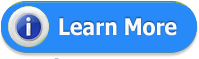


















0 comments:
Post a Comment