Are you the one while opening the Excel file getting the “File is corrupted and cannot be opened” Excel error, then here in this article know how to fix it:
Microsoft Excel is very useful application of the Microsoft Office suite. This is used for performing various useful tasks like managing, manipulating data and many others. But there are many cases when the Excel file easily gets corrupted and damaged and as a result the file won’t open or start showing error.
The most common error that is faced by many Excel users are the file is corrupt and cannot be opened. Many users are found complaining about the error while accessing the Excel file. Commonly the Excel 2010 and 2016 users are found complaining about the error but this is not limited to it. However the other Excel version users are also found reporting about the error.
So, if you are the one who is looking for the solution to fix the file is corrupt and cannot be opened Excel error message, then make use of the trusted MS Excel Repair Tool.
Automatic Solution: MS Excel Repair Tool
You can make use of the professional recommended MS Excel Repair Tool, this is the best tool to fix various issues, corruption, damages and errors as well in Excel file. With the help of this you can easily repair both .xls and .xlsx file. This is designed with the advance technology to resolve Excel file issues and recover the entire data without any modification in the preferred location. It is a unique tool to repair multiple corrupted Excel files at one repair cycle including the charts, cell comments, worksheet properties and other data.
Hope after making use of it the Excel error file is corrupt and cannot be opened message is resolved. However you can follow the manual solution to repair it.
Manual Solution to fix Excel File Corrupt and cannot be Opened Error:
1. Changing the Protected View Settings
It is found that when the user upgrade to Microsoft Excel 2010, then the Protected View settings are by default changed. And as a result users start getting the Excel error message. So, in this case change the setting to fix Excel error:
- Go to the File Menu > click Options
- Then, in the Options window > select the last tab Trusted Centre
- And click on ‘Trusted Center Settings’
- Now from the new window > select ‘Protected View’
- And unchecked all the options available > click OK
Steps to Use MS Excel Repair Tool:
Step 1: Download and install MS Excel Repair Tool
Step 2: And, press“Select file” > select the corrupted .xls or .xlsx file.
Step 3: Press Scan to scan the corrupted files after you have selected your files.
Step 4: And after finishing scanning process, preview your corrupt files.
Step 5: Lastly, select the preferred location to save the repaired workbook on your system
Final Verdict:
Hope after making use of the given solutions you are able to fix file is corrupt and cannot be opened error in Excel.
I tried my best to provide the working solutions that help you to get rid of this irritating error.
Make use of them to fix the error and start making use of the MS Excel application again.



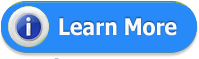


















0 comments:
Post a Comment