Are you the one facing #VALUE error in Excel, and got frustrated with it? Then here know what this #value error is all about and how to fix it.
Well, In Microsoft Excel getting errors are a common problem. As Excel is highly prone to corruption and commonly start showing various errors. But there are some errors that are faced by the users when any formulas or functions go wrong.
From the accidental deletion of numbers or misplacing of the numbers, on a small mistake can make the entire spreadsheet out of whack. This is a quite frustrating situation and time-consuming but needed to fix.
Today here in this article we are going to describe the most irritating #VALUE error faced by the Excel users when any accidental mistake takes place while putting the formulas and functions.
The Excel #VALUE Error is an Excel’s manner of saying, "There's something wrong with the way your formula is typed. Or, there's something wrong with the cells you are referencing." The error is common and can easily find what the exact cause of it is.
The information is given in this article clearly describes the common problems as well solution of
#Value Excel error.
Moreover, to fix #Value Excel error makes use of ten automatic repair tool, this is worth to fix various Excel errors.
Automatic Repair Tool:
Utilize the professional recommended MS Excel Repair Tool, to fix all sort of Excel errors, damages, corruption easily. This is designed with the advanced technology to scan, detect and fix entire Excel errors automatically. It not only repairs the Excel file but also recovers the entire data stored in it charts, cell comments, worksheet properties and other data. This recovers the corrupt excel file to a new blank file. It is extremely easy to use supports both Windows as well as Mac OS.
Also if you want to resolve Excel Error #value manually then here follow the solutions.
Manually Resolve #VALUE Excel Error
Commonly the #Value error is faced by the Excel users when it finds spaces, characters or text in a formula where it expects the number.
The Excel formulas should always contain numbers and won’t respond to the formulas that are related to numbers, and if this happens this starts showing an error message if anything else is included.
To fix the Excel #Value error easily, first check your formulas properly and make sure only numbers are used there.
Hope this will help you but if still getting an error check whether formulas are having spaces and look for the blank cells, missing formulas linking to the cells. Also, check for the special characters whether it is added to the formulas.
Now follow the steps to utilize the automatic solution MS Excel Repair Tool:
Steps to Use MS Excel Repair Tool:
Step 1: First, download and install MS Excel Repair Tool
Step 2: And, press“Select file” > select the corrupted .xls or .xlsx file.
Step 3: Press Scan to scan the corrupted files after you have selected your files.
Step 4: And after finishing scanning process, preview your corrupt files.
Step 5: Lastly, select the preferred location to save the repaired workbook on your system


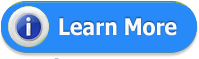
Now it’s Your Turn:
Well, I have done my job now it's your turn to follow the given solutions to troubleshoot the #value error in Excel.
Here, you can follow the complete information about the error #Value in Excel and as well as how to fix it easily.
I have mentioned the automatic and manual solution to fix it, you can use and get rid of the #Value error easily.
Good Luck!!!



















0 comments:
Post a Comment