Are you the one getting Excel found unreadable content error, and got frustrated with it? Then you are in right place, here you will get the complete solution to fix Excel found unreadable content in .xlsx” error or “Excel found unreadable content in [filename].xls”.
MS Excel is a popular application of Microsoft office package. This is used in personal as well professional life for managing, calculating data. However despite its popularity, this is also prone to corruption and as a result, starts showing various errors.
Here in this article, we have come with the complete information to fix Excel found unreadable content error. Well, this error is faced due to a minor accidental mistake like sometimes happens that Excel file gets corrupted after clicking “Yes” button but unfortunately, there are some chances of replacement of formulas or lost formatting.
However many times this error appears if you accidentally click Yes on certain error without reading the message. But don’t take tension here follow the solutions to fix Excel found unreadable content in .xls 2010 do you want to recover the contents of this workbook.
Causes for the Error Excel Unreadable Content are:
- Entire Excel file corruption
- Corruption of more than one object in the excel file
- Viruses or malware as this damage the excel file data
Professional Recommended Solution:
You can make use of the professional recommended MS Excel Repair Tool. This is the most advanced tool designed with the advanced technology and able to detect and fix all sort of corruption, damaged and errors in Excel file. This can also recover entire data such as charts, cell comments, worksheet properties and other data. It is easy to use and works best with both Windows as well as Mac operating system.


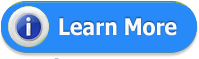
Well, this is the automatic solution but if you want to make use of the manual solution then follow this.
Manual Solution to fix the Excel unreadable content error:
Method 1: Scan for Virus and Malware
It is found in many cases due to virus or malware the Excel file gets corrupted and as a result become unreadable. So it is better you can make use of the trusted good antivirus tool to scan your system and check whether the Excel unreadable content error is fixed or not.Method 2: Install Visual Basic Component
It is found that installing the ‘Visual Basic’ component of MS office 2010 fix the error in the Excel. Here we have described the steps to make use of them and check the error is fixed or not:
- Go to Control Panel> Programs > select Microsoft Office 2010,
- After that click Change, > Add or Remove Programs > and click the + ‘plus’ sign provided next to Office Shared Features at the bottom of this list
- Next, click Visual Basic for Applications > and right-click > and from my computer Select Run
- Click Continue.
- Lastly, reboot your system after the process is finished.
Or else make use of the Automatic solution to fix the error automatically.


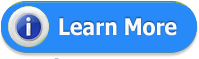
Steps to Utilize MS Excel Repair Tool:
Step 1: Download and install MS Excel Repair Tool
Step 2: Now press“Select file” and select the corrupted .xls or .xlsx file.
Step 3: Hit Scan to scan the corrupted files after you have selected your files.
Step 4: And after finishing scanning process, preview your corrupt files.
Step 5: Choose the preferred location to save the repaired workbook on your system
Final Verdict
I tried my best to put together the best solutions to fix Excel unreadable content error.
Make use of the solution given here and check whether the error is fixed or not.
Here you will follow the manual and automatic solution both to get rid of the error easily.
Make use of the solution given here and check whether the error is fixed or not.
Here you will follow the manual and automatic solution both to get rid of the error easily.



















0 comments:
Post a Comment