Here in this article, we are going to describe various workarounds that will help you to fix the corrupted excel file, but before moving further know some of the common reasons that make the excel workbook corrupted as this will help you to avoid corruption in the future.
Reasons for Excel file corruption:
- Unexpected close in Excel file corrupt the workbook
- Sudden power failure or an unexpected damage of power equipment can damage the excel file
- Wrongly using the Excel file
- Due to virus/malware
- Excel application defection
- Hardware failure
- Sudden system shutdown damage excel file
These are some of the common reasons and can be faced by anyone accidentally or during working in the excel file. So, here know the various ways to repair the corrupt excel workbook.
Ways to Repair and Recover Corrupt Excel Workbook:
1: Open and Repair
This is the inbuilt utility that helps you to repair excel workbook. Follow the steps to utilize the Open and Repair utility and repair corrupted excel file easily.
Follow the steps:
1. Click on “Open” > from the list, select corrupted excel file
2. Then from the drop-down list of the “Open” tab, select “Open and Repair”
3. And, click on the “repair” button.
2. Then from the drop-down list of the “Open” tab, select “Open and Repair”
3. And, click on the “repair” button.
But if in case, the file is harshly damaged then the inbuilt utility is unable to fix it. So, in this case, make use of the second method.
2. Data Extraction:
If the inbuilt repair option fails to repair the corrupt excel file then, in this case, retrieve data by extracting it. You can do this by using Macros. And with the help of this, you can easily extract data on the corrupt spreadsheet.
Follow the steps:
1. In the file menu, click on “Open” tab > from the list, select the corrupt file
2. Then from the drop-down list of the “Open” tab, > select “Open and Repair” option
3. Click on the “Extract” button to extract the data from the corrupt file.
2. Then from the drop-down list of the “Open” tab, > select “Open and Repair” option
3. Click on the “Extract” button to extract the data from the corrupt file.
3. Utilize Microsoft Office Tools
If still you are unable to fix the corrupt file and recover data then, in this case, it is worth to give a try to the Microsoft Office Tools:
- From the start menu, choose All Programs
- Select Microsoft Office > Microsoft Office Tools.
- And choose Microsoft Office Application Recovery.
- In the resulting dialog box, select Microsoft Office Excel.
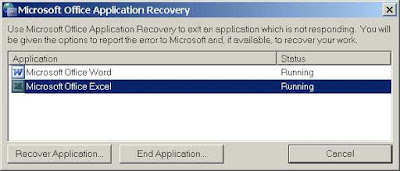
- Click on Recover Application. This may take some time.
- Lastly, respond to the Send Report To Microsoft prompt.
All the files are closed by this recovery tool and restart it, displaying the list of recovered workbooks. Verify your corrupted workbook and open to check whether it is repaired or not.
If you don’t want to repair the corrupted Excel file manually then repair it with the automatic MS Excel Repair Utility. This is an efficient tool to recover any of the corrupted excel workbooks in all scenarios.
To Know More Ways to Fix Corrupted Excel File: 13 Inexpensive Ways to Fix Corrupt Excel File Assuredly














0 comments:
Post a Comment